In the recent major update, WhatsApp development team has allowed a billion users around the world to access/synchronize their WhatsApp account and its chat on their other phones. Previously, WhatsApp only allowed access to up to 4 devices (tablet, web-browser and Mac/Windows Desktop) through WhatsApp web. With this new update, you can also link your other secondary (companion) phones with same number.

For example:
You have WhatsApp installed on a Xiaomi phone, on your primary Mobile Number. You can link additional/sync another Android/iPhone utilizing same mobile number, no additional sim card is required. It works between iOS and Android too (cross platform)
How to Use Same WhatsApp Number on Different Phones Without Additional Sim Card
Requirements:
- 2 Android Phones, or iPhones with functioning camera (for scanning QR codes)
- Latest WhatsApp messenger version. Go to AppStore or Google Play and update it.
Step 1: Open WhatsApp Settings on Primary Phone
Open WhatsApp on your primary device (with phone number) and tap on the three dots ⋮ in the top right corner of the screen. Then tap “Linked Devices“.

There will be a big green button that says “Link a device”, tap it. It will open your phone’s rear camera. Now put down your phone for couple of minutes while we configure the other device on step 2.
Step 2: Install Fresh WhatsApp Messenger on your Secondary Phone
Open PlayStore or AppStore, install WhatsApp Messenger app on your secondary/alternate phone. Open WhatsApp and tap Agree & Continue. Don’t sign-up with any mobile number.
Now tap ⋮ Options on the right top corner on your secondary/companion phone, tap “Link to existing account“. It will give you a QR code to scan on your primary device.
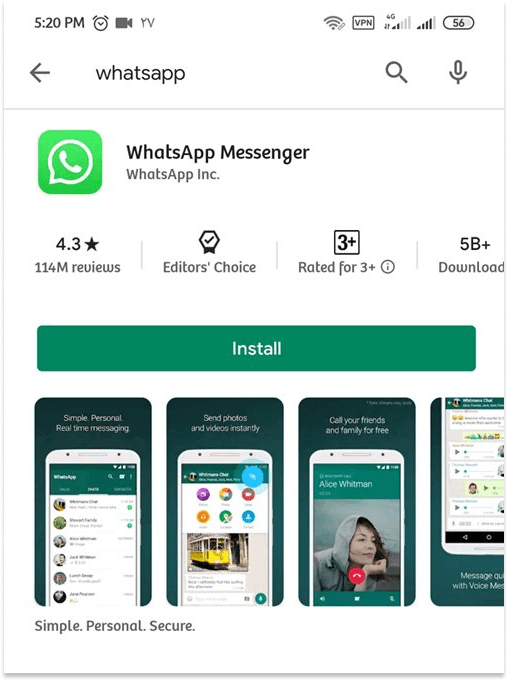
Video Instructions
Step 3: Scan QR Code on WhatsApp on Your Primary Phone
Now scan the QR code that we have using your primary phone’s camera (refer to Step #1)

Android: Tap More options > Linked devices > Link a device.
iPhone: Go to WhatsApp Settings > Linked Devices > Link a Device
It will take few seconds for the chats to appear on your secondary phone. If you have a lots of pictures or videos, it may take more time. That’s it. If you want to add more phones, repeat the same steps.
Note: This method words on both Android and iPhone, make sure your WhatsApp app version is up to date. Live Location and status features are not supported on secondary phones. Secondary phones will be automatically logged out if primary phone is left unused for 14 days. Also, you can check Linked Devices on your primary phone. If you find any suspicious web browser or device connected, tap it and click “Log out”


![Pi-Hole DNS Blocking Not Working [Fix] Fix Pihole Not Blocking Ads](https://i0.wp.com/www.techkhoji.com/wp-content/uploads/2023/04/fix-pihole-not-blocking-ads-not-working-raspberry-pi.png?resize=218%2C150&ssl=1)


![[Fixed] PC Won’t Turn On After Cleaning Dust (No Display) – 2024 PC not turning on after cleaning, no display](https://i0.wp.com/www.techkhoji.com/wp-content/uploads/2023/03/pc-wont-turn-on-after-cleaning-scaled.jpg?resize=356%2C220&ssl=1)

![List of 5 Reliable VPN services for Unblocking Websites [iOS/Android] VPN](https://i0.wp.com/www.techkhoji.com/wp-content/uploads/2023/05/VPN.jpg?resize=356%2C220&ssl=1)


